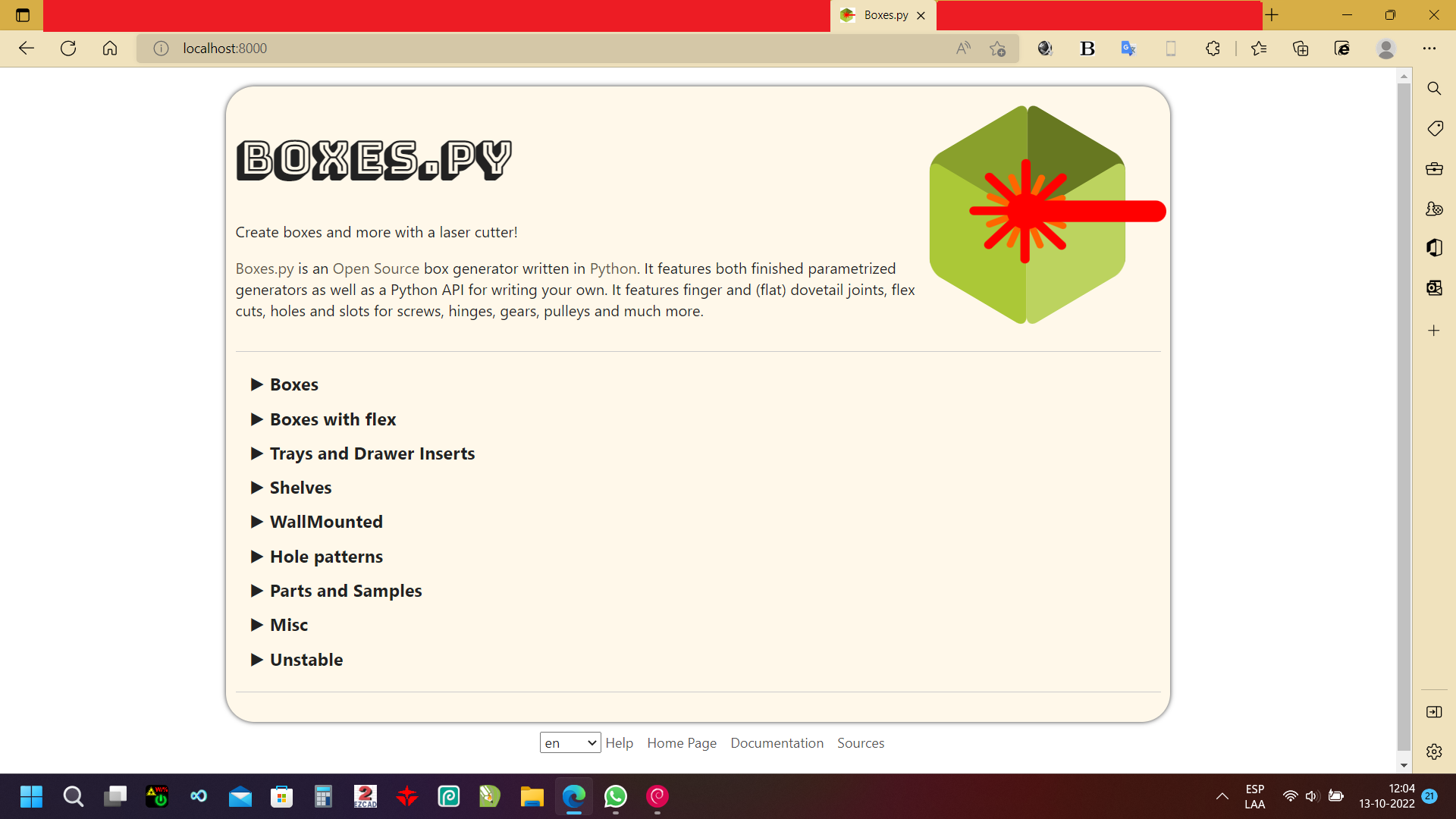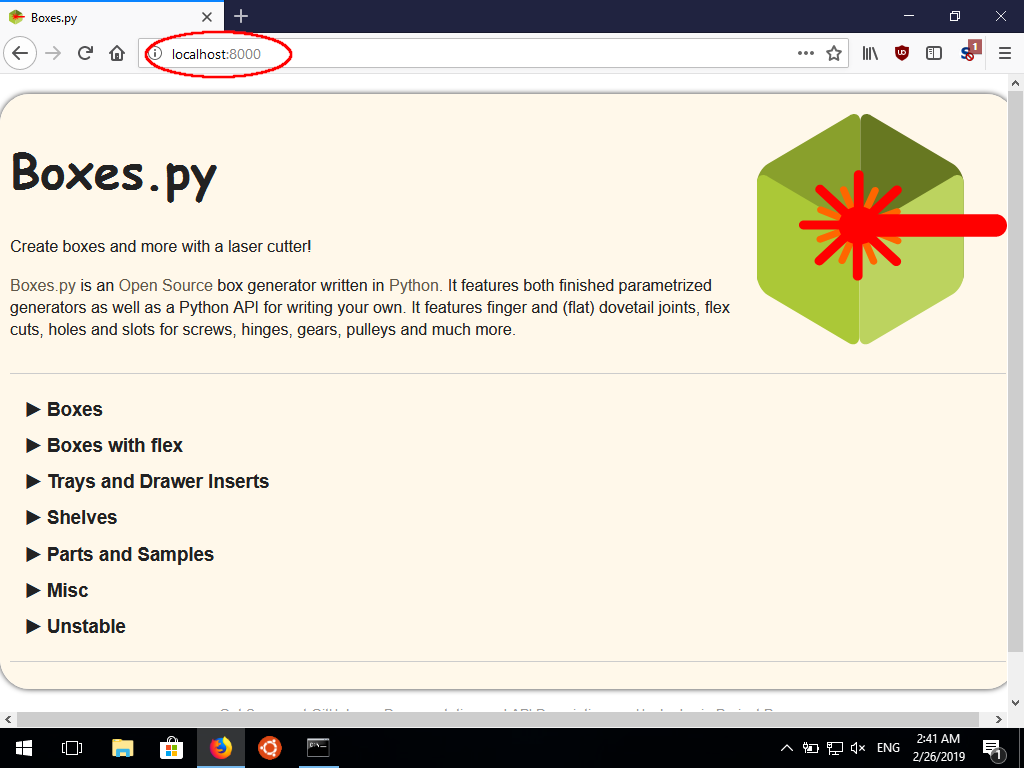Windows¶
Getting the Inkscape plugins to run will likely need manual installation (see above). Note that Inkscape may come with its own Python. If you run into trouble or have better installation instructions please open a ticket on GitHub.
Native¶
Following steps are known to work under Windows 10/11 (64-bit):
Go to https://www.python.org/downloads/windows/ and download the current stable “Windows x86-64 executable installer” for Python 3. When this guide was written, Python 3.7 was the current version.
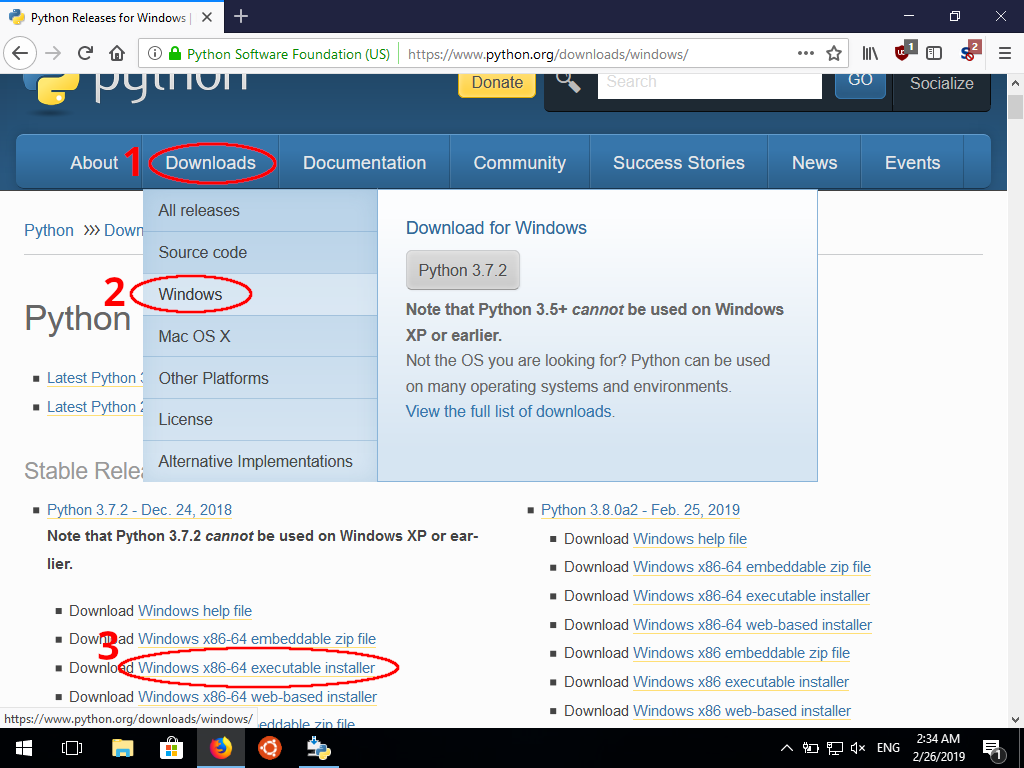
Install Python 3 and make sure to check “Add Python 3.X to PATH” while doing so
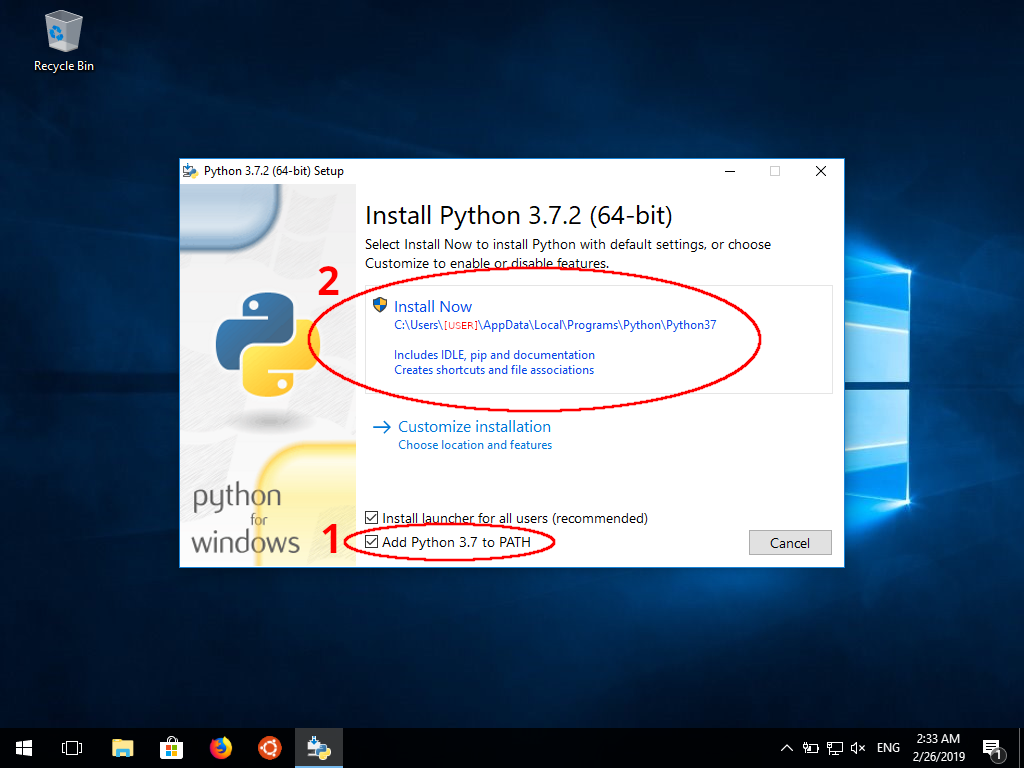
Run the command
pip install Markdown affine shapely qrcode(Note: If the command pip is not found, you probably forgot to add the Python installation to the PATH environment variable in step 2)Download Boxes.py as ZIP archive from GitHub
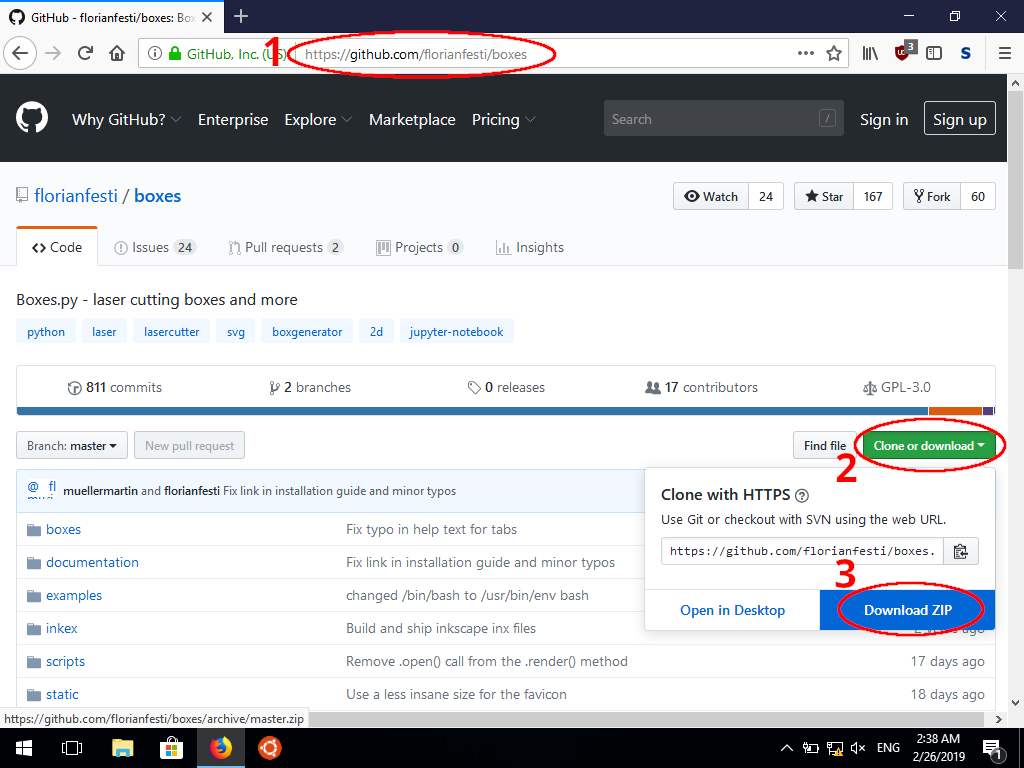
Extract the ZIP archive (e.g. via the built-in Windows feature or other tools like 7-Zip)
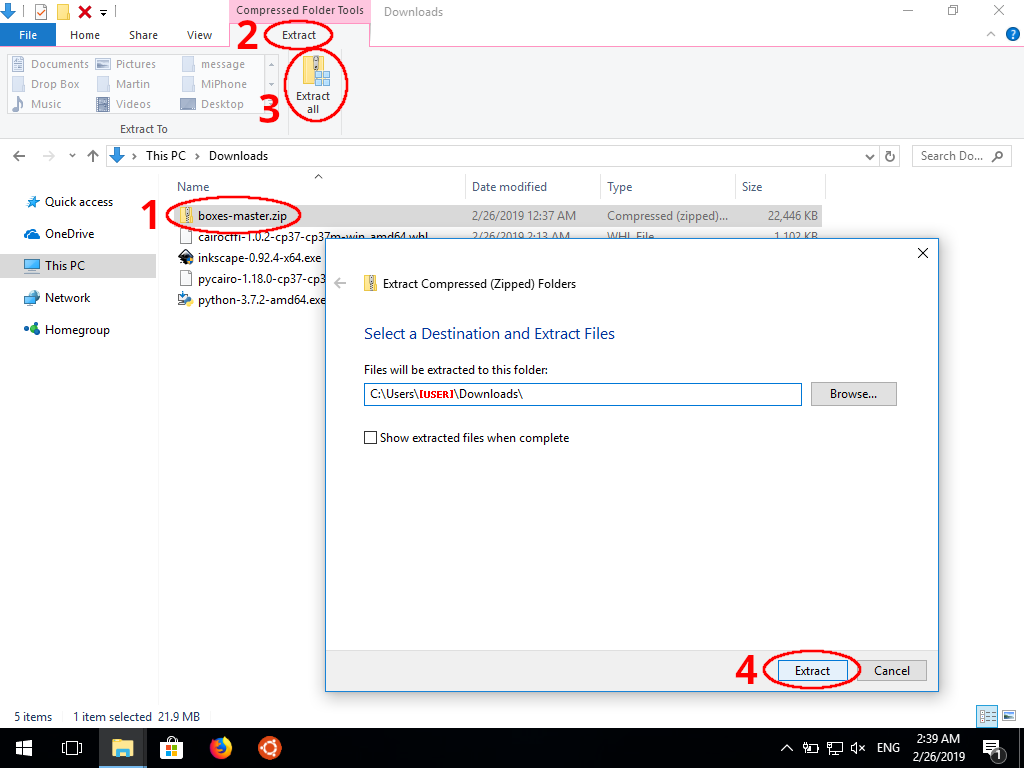
- Change into the folder for Boxes.py,
e.g. with the command
cd \Users\[USERNAME]\Downloads\boxes-master
Open the address http://localhost:8000/ in your browser and have fun :)
Additionally the command line version of Boxes.py can be used with
the command python scripts\boxes.
Windows Subsystem for Linux¶
Another way of installing Boxes.py on Windows is to use the Windows Subsystem for Linux (WSL). This requires newer versions of Windows 10. Once it is installed (e.g. via the Ubuntu App from the Microsoft Store), the installation is identical to the installation on Linux systems.
Once wsl is installed, run it and enter the following commands:
cd ~git clone https://github.com/florianfesti/boxes.gitcd ~/boxespython3 -m pip install .python3 ~/boxes/scripts/boxesserver